When it comes to managing disk partitions, understanding the differences between MBR (Master Boot Record) and GPT (GUID Partition Table) is essential for ensuring optimal system performance and reliability. Each partition style offers unique features and advantages, making it critical to choose the one that best aligns with your specific needs. Whether you're configuring a new system or troubleshooting an existing setup, having a thorough understanding of MBR and GPT can significantly enhance your efficiency and effectiveness in managing storage solutions.
In this detailed guide, we will explore the world of disk partitioning, delving into the complexities of MBR and GPT. From fundamental definitions to advanced technical aspects, we will equip you with the knowledge necessary to make informed decisions about your storage infrastructure. By the end of this article, you'll not only grasp the technical distinctions between MBR and GPT but also learn how to apply this understanding in real-world scenarios. Let's get started!
By the conclusion of this article, you'll have a comprehensive understanding of both partitioning schemes, enabling you to select the most appropriate option for your system. Whether you're dealing with legacy hardware or modern high-capacity drives, this guide will provide the clarity and confidence needed to optimize your storage setup.
Table of Contents
- What is MBR?
- What is GPT?
- MBR vs GPT: Structure Differences
- MBR vs GPT: Capabilities and Limitations
- When to Use MBR
- When to Use GPT
- Converting MBR to GPT
- Converting GPT to MBR
- MBR vs GPT: Performance Considerations
- Final Thoughts
An Overview of MBR (Master Boot Record)
The Master Boot Record (MBR) is a time-tested partitioning scheme that has been a cornerstone of personal computing since its inception in 1983 with IBM's PC DOS 2.0. Over the decades, MBR has become the default standard for disk partitioning across numerous operating systems, providing a reliable and straightforward method for organizing storage. MBR achieves this by storing essential partition information in the first sector of a hard drive, known as the boot sector.
This boot sector contains critical components, including a small amount of code responsible for initializing the boot process and a partition table that defines how the disk is divided into distinct sections. However, MBR's simplicity comes with notable limitations. For instance, it is incapable of handling disks larger than 2 TB, which has become increasingly restrictive as storage capacities continue to grow. Additionally, MBR only supports up to four primary partitions, which can be insufficient for complex storage configurations requiring greater flexibility.
Exploring GPT (GUID Partition Table)
GPT, or GUID Partition Table, represents a significant advancement in disk partitioning technology, introduced alongside the Unified Extensible Firmware Interface (UEFI) standard. Designed to address the limitations of MBR, GPT offers enhanced capabilities and reliability, making it an ideal choice for modern computing environments.
Unlike MBR, GPT employs a unique identifier for each partition, stored in a partition table located both at the beginning and end of the disk. This dual placement ensures redundancy, significantly improving data integrity and reducing the risk of corruption. Moreover, GPT supports disks exceeding 2 TB in size and allows for up to 128 partitions per disk, providing unparalleled flexibility for advanced users and enterprise-level systems.
MBR vs GPT: Key Structural Differences
The structural distinctions between MBR and GPT are profound and have a substantial impact on how data is stored and managed on a disk. Below, we outline the critical differences that set these two partitioning schemes apart:
- Partition Table Location: MBR confines partition information to the first sector of the disk, whereas GPT utilizes a dedicated partition table with backup copies to enhance reliability.
- Partition Limits: MBR is restricted to a maximum of four primary partitions, while GPT accommodates up to 128 partitions, catering to more intricate storage configurations.
- Data Integrity: GPT incorporates Cyclic Redundancy Check (CRC) values to detect and correct errors, a feature absent in MBR, thereby elevating its robustness.
These structural advantages make GPT a more resilient and future-proof option for contemporary systems, particularly those requiring high-capacity storage and advanced data management capabilities.
MBR vs GPT: Capabilities and Limitations
MBR: Capabilities and Limitations
While MBR remains a viable option for older systems and smaller disks, it is hindered by several limitations that restrict its effectiveness in modern computing environments:
- Maximum Disk Size: Limited to 2 TB, which poses challenges for users requiring larger storage capacities.
- Partition Limit: Supports only four primary partitions, which can be inadequate for complex storage setups.
- Error Recovery: Lacks built-in mechanisms for error detection and recovery, increasing the risk of data loss or corruption.
GPT: Capabilities and Limitations
GPT surpasses MBR in numerous ways, offering several advantages that make it the preferred choice for modern systems. However, it may not be compatible with all hardware configurations:
- Maximum Disk Size: Supports disks larger than 2 TB, accommodating the growing demand for high-capacity storage solutions.
- Partition Limit: Allows up to 128 partitions, providing greater flexibility and scalability for advanced users and enterprise environments.
- Error Recovery: Includes CRC checks to enhance data integrity and minimize the likelihood of partition corruption.
Despite its many benefits, GPT may not be supported by older BIOS-based systems, necessitating UEFI firmware for full functionality and optimal performance.
When MBR is the Right Choice
MBR is well-suited for systems with specific characteristics, making it a practical option in certain scenarios:
- Older Hardware: Systems utilizing traditional BIOS firmware, where compatibility with legacy technology is paramount.
- Smaller Disks: Drives with capacities below 2 TB, where the limitations of MBR are less likely to impact performance or functionality.
- Compatibility: Situations where backward compatibility with older systems is essential, ensuring seamless integration with existing infrastructure.
For users who prioritize simplicity and compatibility over advanced features, MBR remains a reliable and cost-effective solution.
When GPT is the Optimal Solution
GPT is highly recommended for modern systems that require the following capabilities:
- Larger Disks: Drives exceeding 2 TB in capacity, where GPT's ability to handle extensive storage is crucial.
- Advanced Features: Enhanced data integrity and error recovery mechanisms, ensuring robust protection against corruption and data loss.
- UEFI Support: Systems equipped with UEFI firmware, enabling secure boot and improved performance for contemporary applications.
With its sophisticated design and scalability, GPT is the ideal choice for enterprise environments and power users seeking cutting-edge storage solutions.
The Process of Converting MBR to GPT
Converting an MBR disk to GPT can be accomplished using tools such as Diskpart in Windows or Gdisk in Linux. However, it is imperative to back up your data before initiating the process, as it may result in the deletion of existing partitions.
Steps to Convert MBR to GPT in Windows:
- Launch Command Prompt with administrative privileges.
- Enter "diskpart" and press Enter to access the Diskpart utility.
- Select the target disk for conversion using the "select disk" command.
- Input "clean" to remove all partitions, ensuring that your data is securely backed up beforehand.
- Type "convert gpt" to transform the disk into GPT format, completing the conversion process.
Linux users can follow analogous steps using Gdisk, ensuring that data safety measures are implemented throughout the procedure.
Converting GPT to MBR: A Step-by-Step Guide
Converting a GPT disk to MBR involves a similar process but requires careful consideration of partition limits and disk size constraints. Below are the steps for performing this conversion in Windows:
- Open Command Prompt with administrative rights.
- Type "diskpart" and press Enter to launch the Diskpart utility.
- Select the disk for conversion using the "select disk" command.
- Enter "clean" to remove all partitions, ensuring that your data is backed up prior to proceeding.
- Type "convert mbr" to switch the disk to MBR format, finalizing the conversion.
Keep in mind that converting GPT to MBR may impose limitations on the disk's capabilities, particularly if its capacity exceeds 2 TB.
MBR vs GPT: Evaluating Performance Differences
In most cases, the performance disparities between MBR and GPT are minimal and unlikely to impact everyday users. However, certain scenarios highlight the advantages of GPT over MBR:
- Boot Speed: Systems leveraging GPT with UEFI firmware may experience faster boot times compared to those using MBR with BIOS, enhancing overall efficiency.
- Data Integrity: GPT's error-checking mechanisms contribute to reduced downtime caused by partition corruption, ensuring more reliable operation.
- Scalability: GPT's capacity to manage larger disks and accommodate more partitions makes it better suited for high-performance environments, catering to demanding workloads.
While these benefits are significant, they may not be noticeable for users operating smaller systems with less demanding requirements.
Final Thoughts on MBR vs GPT
In summary, the decision between MBR and GPT hinges on the specific needs and constraints of your system. MBR is ideal for legacy systems and smaller disks, where compatibility and simplicity are prioritized. Conversely, GPT is the preferred choice for modern systems requiring larger storage capacities, advanced features, and enhanced reliability.
We encourage readers to carefully evaluate their options and consider the unique demands of their hardware and software environments. For further exploration, explore our related articles on disk management and system optimization to deepen your knowledge and refine your skills in managing storage solutions.
Do you have any questions or valuable insights to contribute? Feel free to leave a comment below or share this article with others who may benefit from its content. Together, let's expand our understanding of disk partitioning and enhance the performance of our systems!
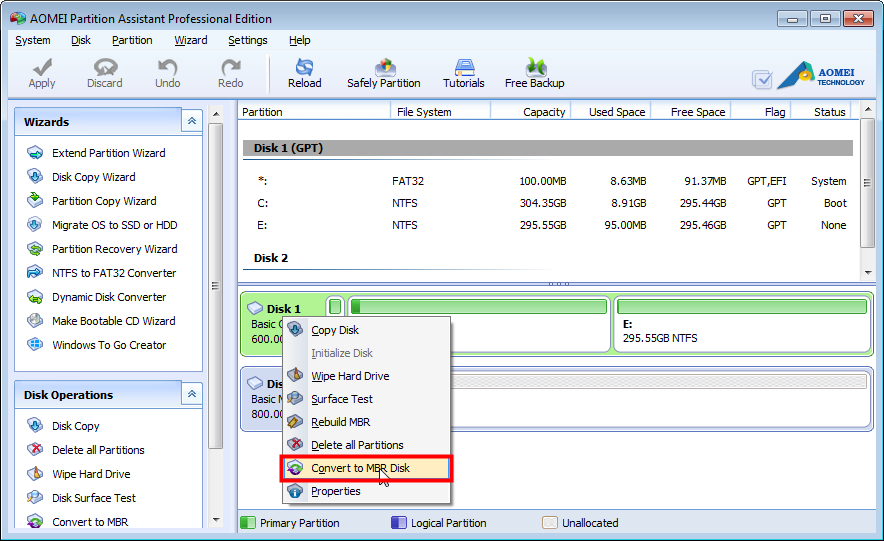
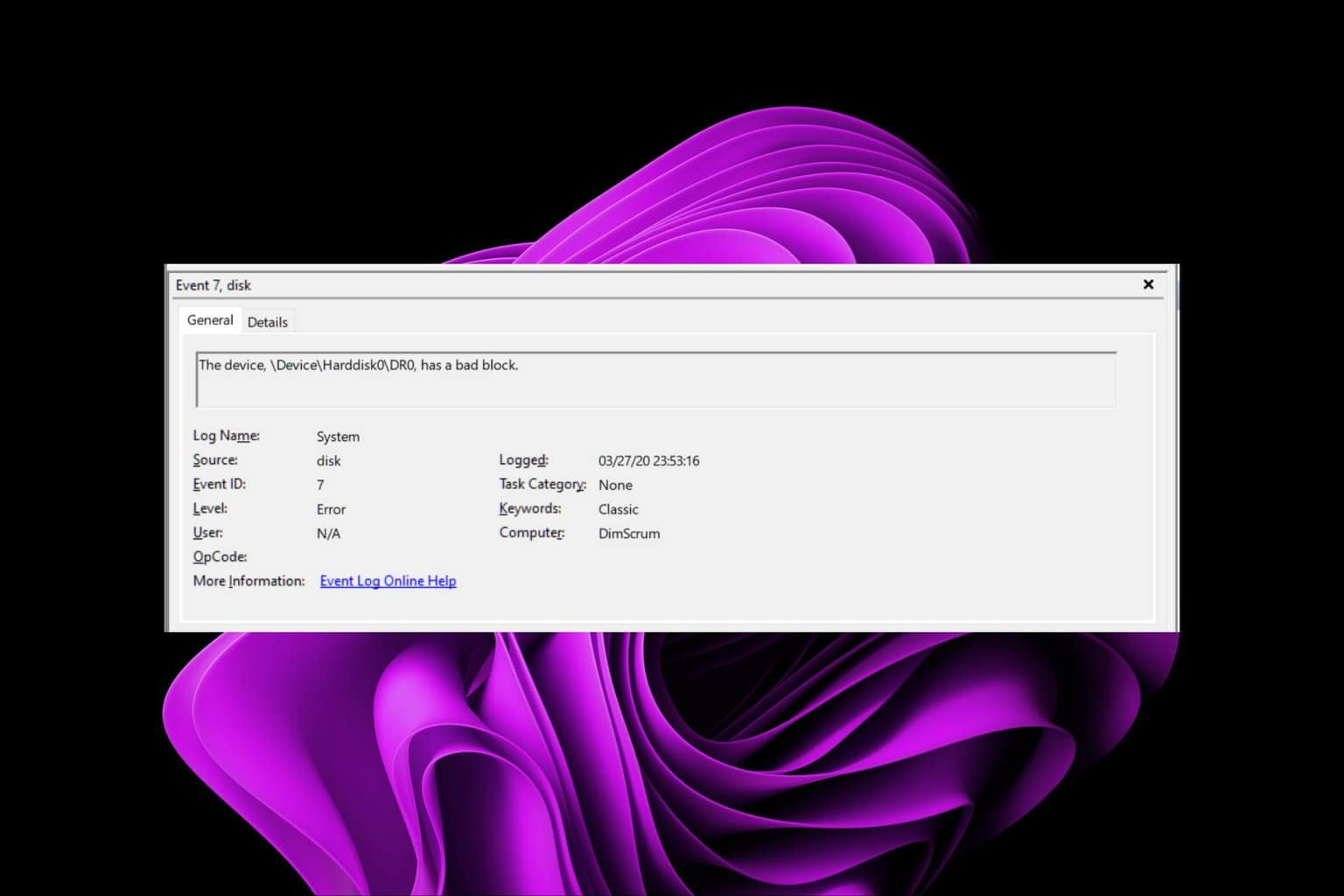

Detail Author:
- Name : Micheal Lindgren
- Username : koch.ellsworth
- Email : kari38@gmail.com
- Birthdate : 1978-09-22
- Address : 9948 Marcelo Cliff Apt. 287 Lake Antoniettaland, KY 53683-0974
- Phone : +1.931.719.1376
- Company : Durgan-Hauck
- Job : Dredge Operator
- Bio : Optio dolorum reiciendis ut aut qui iusto. Magnam ducimus aliquam hic aliquid. Rem tempore ab quos esse reiciendis.
Socials
tiktok:
- url : https://tiktok.com/@charvey
- username : charvey
- bio : Et deserunt ducimus dolor ex id rem. Esse enim beatae ad dolores hic quas quas.
- followers : 1425
- following : 706
twitter:
- url : https://twitter.com/carter_xx
- username : carter_xx
- bio : Ipsam dolores repudiandae alias quia magnam id ex. Qui delectus omnis sit hic. Quibusdam sint unde dolor in.
- followers : 4832
- following : 378
facebook:
- url : https://facebook.com/harvey1995
- username : harvey1995
- bio : Voluptatem ipsum amet qui et voluptates numquam.
- followers : 387
- following : 1363
instagram:
- url : https://instagram.com/carterharvey
- username : carterharvey
- bio : Qui unde et quibusdam. Ut tenetur consectetur natus. Assumenda ex nam placeat autem.
- followers : 2592
- following : 427